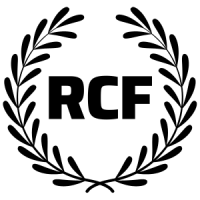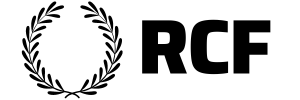
Official RCF Scorecard

How to Automate Lead Transfer from Nurturely Plus to Your Client CRM Using Zapier
How to Automate Lead Transfer from Nurturely Plus to Your Client CRM Using Zapier
Introduction
Overview: Discover how automation can revolutionize lead management by seamlessly transferring leads from Nurturely+ to your client-side CRM. This guide provides a step-by-step process to set up an automated workflow using Zapier, ensuring that your lead data flows effortlessly between systems.
Importance: Automating this process offers significant advantages, including substantial time savings and a reduction in manual data entry. By minimizing manual tasks, you can focus more on strategic activities and enhance overall efficiency in your lead management operations.
Highlighting Today's Top ACQ Gainer
RCF Grand Rapids (Natural Cleaners; Tiffany Pierce)
Introduction to Automation
Automation 101: A Quick Overview
Automation refers to the use of technology to perform repetitive tasks without human intervention. In lead management, automation helps streamline processes by transferring data between different systems, ensuring that leads are handled efficiently and reducing the need for manual data entry.
This leads to faster response times and more accurate data handling.
Zapier

Zapier is an incredibly powerful tool designed to automate tasks between various software platforms.
By connecting different applications, Zapier allows you to create automated workflows, known as "Zaps," that trigger actions in one app based on events in another.
For example, it can automatically move leads from Nurturely+ to your client-side CRM, simplifying and speeding up your lead management process.
Setting Up Automation in Zapier
Initial Setup
To start setting up automation in Zapier, first access the Zapier platform and create a new Zap.
A Zap is an automated workflow that connects different applications to streamline processes. The setup involves selecting the apps and defining how they interact without diving into specific configuration steps.
Creating the Trigger:
App Selection: Begin by choosing LeadConnector (Nurturely+) as the app you want to connect.
This is the application where your leads are initially managed.
Trigger Event: Set the trigger event to "Pipeline Stage Changed."
This event will activate the automation whenever there is a change in the pipeline stage of a lead.
Configure Trigger: Choose the specific pipeline stage you want to use for the trigger, such as "Estimate Delivered."
This ensures that the automation only starts when a lead reaches the designated stage in your pipeline.
Connecting to Your Client CRM
Example CRM: Jobber
Connecting Accounts:
Obtain API Key:
Access Nurturely+ and navigate to your Business Profile in Settings.
Copy the API key for integration purposes.
Link Zapier to Jobber:
Open Zapier and proceed to create or edit a Zap.
Select Jobber as the app to connect with.
Paste the copied API key from Nurturely+ into the designated field in Zapier.
Authenticate the connection to ensure Zapier has access to your Jobber account.
Configuration:
Set Up Action:
Choose the appropriate action event for Jobber, such as "Create Client."
Map the data fields from Nurturely+ (e.g., first name, email, phone number) to the corresponding fields in Jobber.
Test and Activate:
Test the integration to ensure that the data flows correctly from Nurturely+ to Jobber.
Activate the Zap to start automating the transfer of leads to your client CRM.
Configuring the Action
Action Setup:
Choose Jobber as the Action App:
In your Zapier workflow, select Jobber as the app where the action will take place.
Configure the Action to "Create Client":
Set the action event to "Create Client" to ensure that new leads from Nurturely+ are added as clients in Jobber.
Mapping Fields:
Map Data from Nurturely+ to Jobber Fields:
First Name: Map the first name field from Nurturely+ to the corresponding "First Name" field in Jobber.
Email: Map the email field from Nurturely+ to the "Email" field in Jobber.
Phone Number: Map the phone number field from Nurturely+ to the "Phone Number" field in Jobber.
Zip Code: Map the zip code field from Nurturely+ to the "Zip Code" field in Jobber.
Ensure Accuracy:
Double-check that all data fields are correctly mapped to ensure seamless integration and accurate client information transfer.
Testing & Finalizing
Testing:
Perform a Test:
Execute a test run of your Zap to verify that the automation correctly transfers lead data from Nurturely+ to Jobber. Ensure that the information is accurately populated in Jobber and that the workflow performs as expected.
Publishing:
Confirm and Publish the Zap:
Review your Zap's settings and configurations. Once everything is set up correctly and the test has been successful, confirm the setup and publish the Zap to activate the automation. This will start the process of automatically transferring leads from Nurturely+ to Jobber.
Benefits of Automation
Time Savings:
Estimate the Time Saved:
Automating the transfer of lead data from Nurturely+ to Jobber can significantly reduce the time spent on manual data entry.
By streamlining this process, you save valuable hours that can be redirected towards more strategic tasks, leading to increased productivity and faster response times.
Efficiency:
Discuss Improved Efficiency:
Automation enhances overall efficiency by eliminating repetitive tasks and reducing the likelihood of manual errors.
With Nurturely+ and Jobber working seamlessly together, you can ensure that lead data is accurately and consistently transferred, improving data quality and allowing your team to focus on higher-value activities.
Advanced Customizations
Additional Features:
Adding Tags, Notes, or Quotes in Jobber:
Enhance the functionality of your automation by incorporating additional features in Jobber. You can configure the automation to include tags, notes, or quotes when a lead is transferred from Nurturely+. This allows for better categorization and tracking of leads, making it easier to manage and follow up on them effectively.
Customizing Further Based on CRM Features:
Take advantage of the unique features offered by Jobber to tailor your automation to fit specific business needs. Customize your workflow to include additional data fields, actions, or notifications based on the capabilities of Jobber. This level of personalization ensures that the automation process aligns closely with your operational requirements and enhances overall CRM integration.
Conclusion
Setting up automation between Nurturely+ and Jobber streamlines your lead management process, significantly reducing manual data entry and improving overall efficiency. By automating these tasks, you save valuable time, minimize errors, and ensure that your lead data is accurately and promptly transferred between systems.
Ready to enhance your workflow?
Visit Zapier to set up your first automation and start experiencing the benefits of seamless lead management today.
If you need assistance or have any questions, don't hesitate to reach out for support!
Full Video Walkthrough
Transcript
Beautiful.
Good morning, RCF.
I am going to go ahead and record a quick video here to show you how you can, using automation, take your leads in Nurturely+ or high level and automatically get them over into your client side CRM so that you don't have to manually add them in every single time.
First highlighting RCF, Grand Rapids Natural Cleaners and Team Tiffany Pierce. They are today's top gainer with <u>8.67%, 15 points</u> gained. That is a snapshot from midnight this last night. So, 10 hours ago, comparing it against the 124 hours before that.
So today, let me see what you're at. Right now you're at 177. So down a bit today, it actually lose that streak if it stays the same here. but at midnight, you're at 188. As of, 10:16, Tiffany and Grand Rapids, you're at 177.
but before, I spend too much time on that, we are going to hop into Nurturely+ and get our first bits of information that we need to set up this zap in zapier.
So we are using zapier for this. If you're not familiar with zapier, something good on their homepage. It's like the. It's not gonna let me glue, to the Internet. It moves data around between different softwares, so that you don't have to do it, how we do it here.
So we've got our pipeline. It's empty here. As I'm in the demo account, I'm going to put this on YouTube. So I don't want to have first and last names in there, if I can help it at all.
so your pipeline, you've got new lead, you've got call attempts 1, 2, 3, 4 and 5. Then needs follow up. needs follow up is which, start over here, new lead, anything you have not processed yet, then they automatically go and call attempts 1 through 5. You're trying to call, you're trying to get in touch with them, and you give them 5 attempts, 5 call attempts.
so if someone that you're talking to but you haven't scheduled an estimate yet, they go in, needs follow up. Even if you're following up with them over the long term, they go in here, but it is critical to have tasks set up so that you follow up with them when you said you were going to and none of them fall through the cracks.
Then we've got our estimate scheduled, estimate delivered and service scheduled. These 3 are all pretty self explanatory, but I would say once an opportunity lands, an estimate delivered, you pretty well want it in your client side CRM.
the idea is that your sales CRM is taking your entire market area, your entire audience, and sifting through all of it to find your clients, sending those clients over to your client side CRM so that you're not having that one all bogged down with a bunch of data that of clients and leads that you don't even have in your business.
so we have a client side, sorry, a sales CRM which we use high level for. we use Nurturely+, that is a white labeled version of high level. So if you are familiar with high level, this is exactly that.
So once they land an estimate delivered, we're going to create a zap that puts them into our client side CRM. For example, at custom aids we use jobbers. So I'm going to use this one as the example in this video. But they're all going to be quite similar.
So let's go here. First I need to grab, I might be doing this a little early, but we're going to get the API key. I'm going to copy this. This is found in your business profile under settings of your Nurturely+ account. You just copy it, do not refresh it. that could break a bunch of automations if you do that in your account. Just be sure to copy it.
Alright, so what we're going to do here and Zapier, I'm going to assume that you've already got an account here. I'm not going to show you how to create an account and get that all set up. You should pretty well know how to do that. But you'll get to the home page and click create, click on zaps. And now we're going to get into the nitty gritty.
you could pretty much type what you want in here, what you want to automate. But I like, I started using Zapier before that came along. So I just have my own routines. but you can try that if you'd like.
Let's call this, I'm going to rename it, RCF demo two to Jobber.
Okay, so in the trigger, this is the event that starts our zap. And what starts it is one of the opportunities landing in estimate delivered. So let's get this. It's under lead connector. I know it's high level, I know it's Nurturely+. But the app, is lead connector. Very critical that you find this app here.
Okay, trigger event, pipeline stage changed. It's the only one in there for right now. By the time you see this video, maybe high level has, added different triggers here, but right now this is the only one, so you really can't go wrong.
All right, now we're going to select our account. I don't believe. Oh, good. I don't have it in here yet. You are not going to have anything in here yet if you do perfect, select your correct account and move on. But we don't here, so we're going to connect a new one. And this is where we're going to paste that API key that we, there we go, that we pulled up.
Now I have this screen share going. A new window popped up. It's asking me. I'm hoping you can see this. Allow zapier to access your lead connector account. And I'm pasting the API key in the only spot that you can add anything. Paste that key and then click the orange button. Yes. Continue to lead connector. That's it.
All right, perfect. Now what I'm going to do is edit the connection name. Just so I know this is rcf demo, two, because I have so many different integrations in here. Perfect.
Okay, so when a stage is changed, now we're on to the configure portion of this trigger. We told it what we want it to do, but it's asking now, like, okay, well, which stage do you want to watch? So in here, we're going to select our, correct pipeline, which is leads when it moves to see. Now they all show up in here. New lead call attempt 1 2 3 4 5 needs follow up. Estimate scheduled. Estimate delivered. Service scheduled. Every time it goes into estimate delivered, we want to trigger now it says test, the trigger. We're good.
Okay. We're gonna see which one it took. okay. Oh, good. It doesn't have anything in there. All right. Did not change it later. All right, we've got our test record in there. And now since you already have, well, you likely already have data in your account, you're going to have an actual test record in there. And here, it's a little tough, because it's going to be default data.
All right, I'm going a little ahead of myself now. We've got this one taken care of. It's got the green check. We're good. We've got our trigger. Now what do we want it to do? All we're doing here is adding that contact to our CRM. So when we go over there, we update, Nurturely+ and add it to estimate delivered now we just go to the next tab, let's say Java, and we can search that client's name, that prospect's name, and it's going to show up in there without us having to do any manual work.
So what do we want it to do under action, select the event for it to run. I'm going to type in jobber. I notice it had two. We don't need job scheduled, we just need regular jobber. And here this one's going to have a lot of different things. So you can do a bunch of different things. Whereas on lead connector, all we could do for the trigger was one thing. We could just watch for that stage change here you can do a bunch of things. All we're going to do is create client.
All right, now we got to sign in. Oh, man. I'm hoping I can get. Oh, good. Don't have it here. We're going to log in. Oops, I got to pause it here because I got to get my password.
All right, now I am into jabber. I've got it added to our next action for Zapier. What's frustrating is that I went through this whole thing and got it all set up and realized it did not hit record again after I paused it trying to get back into jobber. So I apologize.
So now we've got jobber here and what we're trying to get from high level, Nurturely+ is the contact data. So we want at the bare minimum, first name, either email or phone number and then zip code. You might not always have zip code, but I like to have it in there for my sales team so that they can at least type that in and see generally where that client is. And then you can always ask them for their address.
Beyond that, asking for an address is a great way to generate a reply from your leads. Be like, hey, I got your information, for house cleaning, quote, we'd love to help out. Do you mind if I grab a quick address to see where you're at? They're going to reply with the address and once they've opened that conversation they're not going to really ignore you. It's going to be really tough for them to ghost you.
All right, so what we're going to take from high level, from Nurturely+ into jobber or whatever you're using for client side CRM, first name. Okay, so we click first name here. You are in my way. Alright, first name is right here. So in lead connector we're trying to get the lead connector first name into Jabber, into the same field. See how they're all broken up. We've got first name, last name, company name, email address, phone number, street address, city, state, country post, zip code, postal code.
So we've got first name. You will likely have real client data in here. Ours just says first name right now because we're using that demo account. Enter in last name there. definitely got to get an email or a phone number, but even if they just give you one, so if someone just gives you their email, it's not going to enter anything in. If it sees nothing, it'd just be blank. But you want to put both here so that it catches at least one of those. From there I just add, postal code. If you want you can, whoops. Edit your custom fields to whatever you need to to customize this.
Going forward. I'm showing you the bare minimum so that this can be applicable for most people that are trying to set this automation up. for example, one of the things you could put in along with this is the type of cleaning they're interested in. Is it a one time clean, is it monthly, bi weekly, weekly, daily, something like that? Or you can add notes.
Okay, so here, I'm going to hit retest. It's already published. Like I said, I went through it, but you'd click publish here, confirm it, and then you're done, right?
So this simple automation saves you a ton of time every month. Think about it. If you just take 30 seconds to take your, like you just called someone and you delivered their estimate, you drag them over here, update it, do your thing, then you add them into jobber, maid central, zen made, booking, koala, whatever you're using, if it takes 30 seconds, well, how many estimates are you delivering every month? And then multiply that by 30 seconds. Well, that's how much time you're saving. Like by this two module automation.
You can do a whole bunch with this. And this is just the beginning. So if you stop the video right here, you've seen all you needed to, to set that up.
if you wanted to go a little crazier and customize it, let's say with jobber or whatever you're using, you can add your tags, you can add notes to a request, you can create a job, you can create a quote here if you needed to create a quote in jobber. I know it might be a little bit different here for your other, platforms, but if you need to add the contact and then also create a quote for them to approve, you can do that with automation and with Zapier.
So if you have any questions on this, or if this is something, you've been trying to set up but weren't quite sure how to do it, let us know. If you are seeing this for the first time and want to check out something like this, let us know. We want to help you out and get this set up so that you can streamline your processes, make things much easier on your side, and take more off your plate so that your brain can be used, strategizing, you know, data entry, basically. this saves a ton of time for your vas as well.
So if you need any help with this, do let us know. Have a great Friday, we'll talk to you all soon.
What to expect
Learn how to add 10+ recurring clients to your book of business — every month, forever
Members experience unparalleled growth within The RCF.
The program has one goal: to help you add 10 or more new recurring clients to your book of business every month, providing a stable foundation for long-term success.
Unlimited Leads / Opportunities
World-Class Sales Software
Proven Automations, Scripts
Pay Only For Success
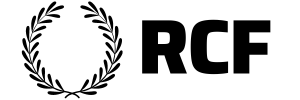
Copyright 2024+ © RCF University; Aberdeen Park LLC. All Rights Reserved.