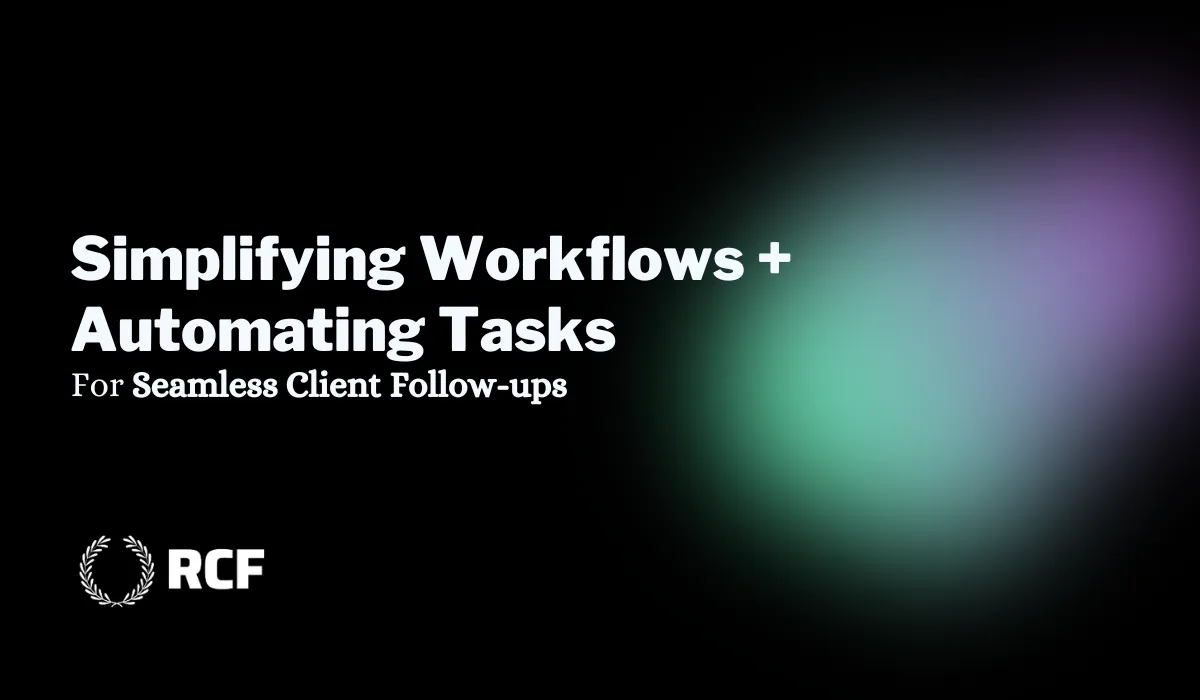
Simplifying Workflows and Follow Ups: Automating Tasks for Seamless Client Follow-ups
Simplifying Your Workflow: Automating Tasks for Seamless Client Follow-ups
Good afternoon, everyone! Today, I’m excited to share a simple and effective way to automate tasks within your CRM, especially for those who are new to platforms like HighLevel.

Automating tasks like text messages, notifications, and follow-up reminders can not only save time but also ensure you’re staying on top of client communication.
Here’s how you can get started with automating tasks, focusing on one crucial stage—Estimate Delivered—which can help you close deals faster and more efficiently.
Why Automating Follow-Ups is Key
Once you deliver an estimate, time is of the essence.
Clients often decide quickly whether or not they want to move forward with your services.
By automating reminders and follow-ups, you ensure that you stay connected with potential clients, increasing your chances of closing the deal.
Step-by-Step: Automating Follow-Up Tasks
Let’s walk through setting up a simple workflow that will add tasks and send automated text messages after delivering an estimate.
1. Create a Workflow in Your CRM
Start by navigating to the Automations section on your CRM’s dashboard (this is done on a desktop, not a mobile device).
You can either use an existing workflow or, for more customization, start from scratch. For this example, we’ll focus on the Estimate Delivered stage.
2. Set a Trigger for the Workflow
In this case, the trigger will be the Pipeline Stage Change.
This means that when a lead moves from one stage to the Estimate Delivered stage, the automation will begin. By setting this trigger, you can ensure that tasks and reminders are created as soon as an estimate is sent.
3. Add a Task to Follow Up
Once the estimate is delivered, we’ll create an automated task reminding you (or your team) to reach out to the client. You can customize the task to include details like the client’s name and the date the estimate was sent. Here’s an example of a task:
"Contact [Client Name], sent an estimate on [Date]. Please follow up to see if they are ready to move forward."
This task can be set to trigger one day after the estimate is delivered, ensuring you follow up quickly.
4. Send a Follow-Up Text Message
To further engage the client, we’ll automate a follow-up text message a day later. For example:
"Hi [Client Name], this is Chris from Gem City Cleaning Crew. I wanted to check in and see what you thought about the estimate I sent you the other day. Let me know if you have any questions!"
This friendly message keeps the conversation going and reminds the client of your offer.
5. Additional Follow-Up Touchpoints
If the client hasn’t responded after a couple of days, you can automate additional tasks and messages.
For example, after another day, you could send another text or create a task to give them a quick call. These little nudges help keep the client engaged without being too pushy.
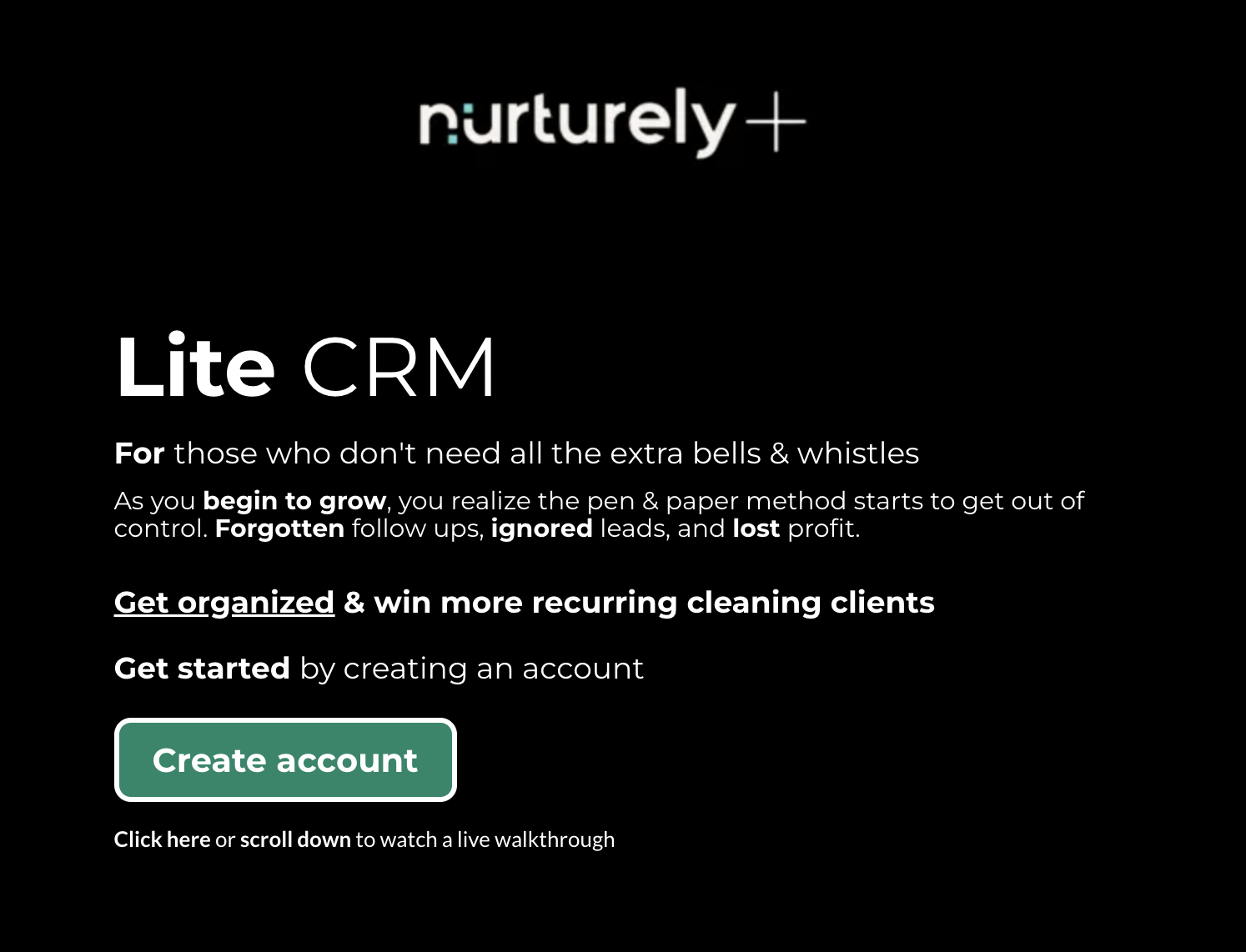
The Power of Automation in Client Communication
With this simple setup, you’ve now automated a key part of your client communication process.
No more worrying about forgetting to follow up or losing track of leads! You can also take things further by adding more steps, like sending emails or reminders to call clients directly.
The possibilities are endless!
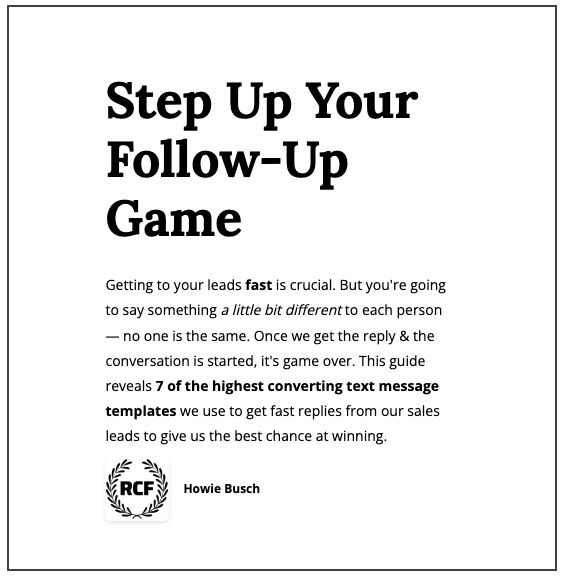
7 Outreach Texts You Can Send to New House Cleaning Leads
——
—
Why This Works
From my experience, having that second or third follow-up—especially with a friendly text message—often triggers a response.
Clients appreciate the reminders, and it helps them make a decision. We’ve seen a lot of success with this strategy, and the best part is, it’s all automated!
Need Help Setting This Up?
If you’re interested in setting up automations like these in your CRM, don’t hesitate to reach out. I
’m happy to help guide you through the process or brainstorm additional strategies to help you streamline your workflow. You can always reach me via email at [email protected], or via the live chat widget in the lower right hand corner of the page. If neither of those happen to be available, you can send in an email to [email protected]. 🙂
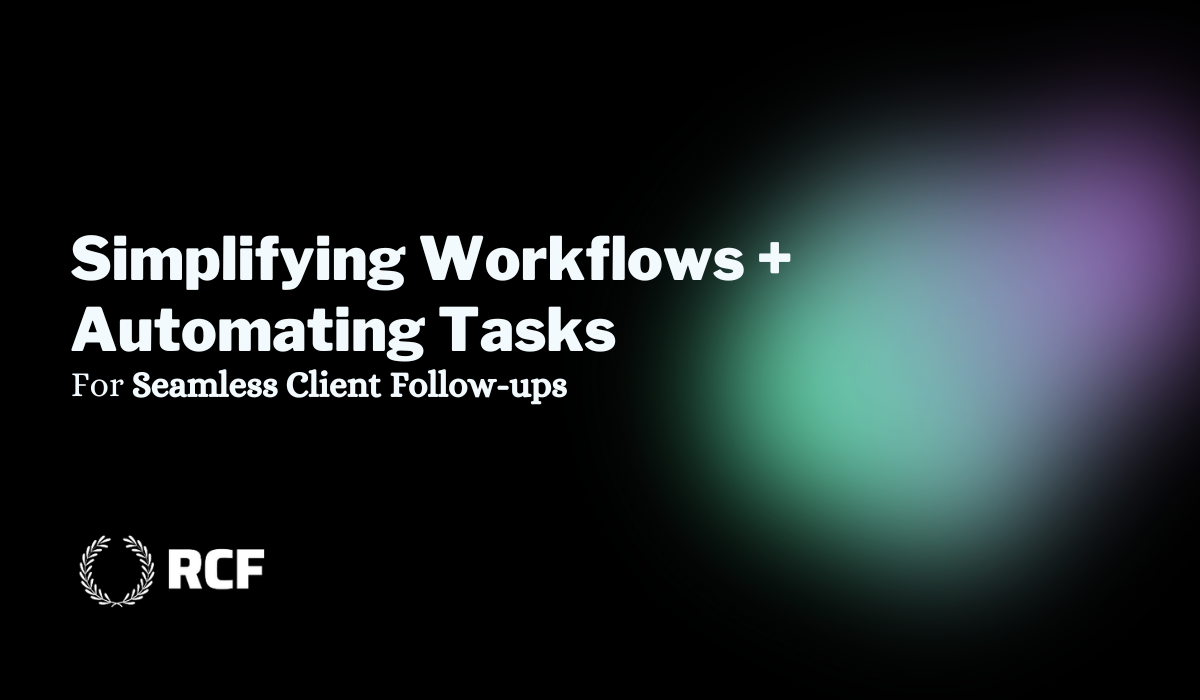
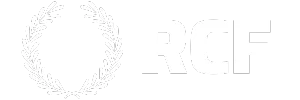





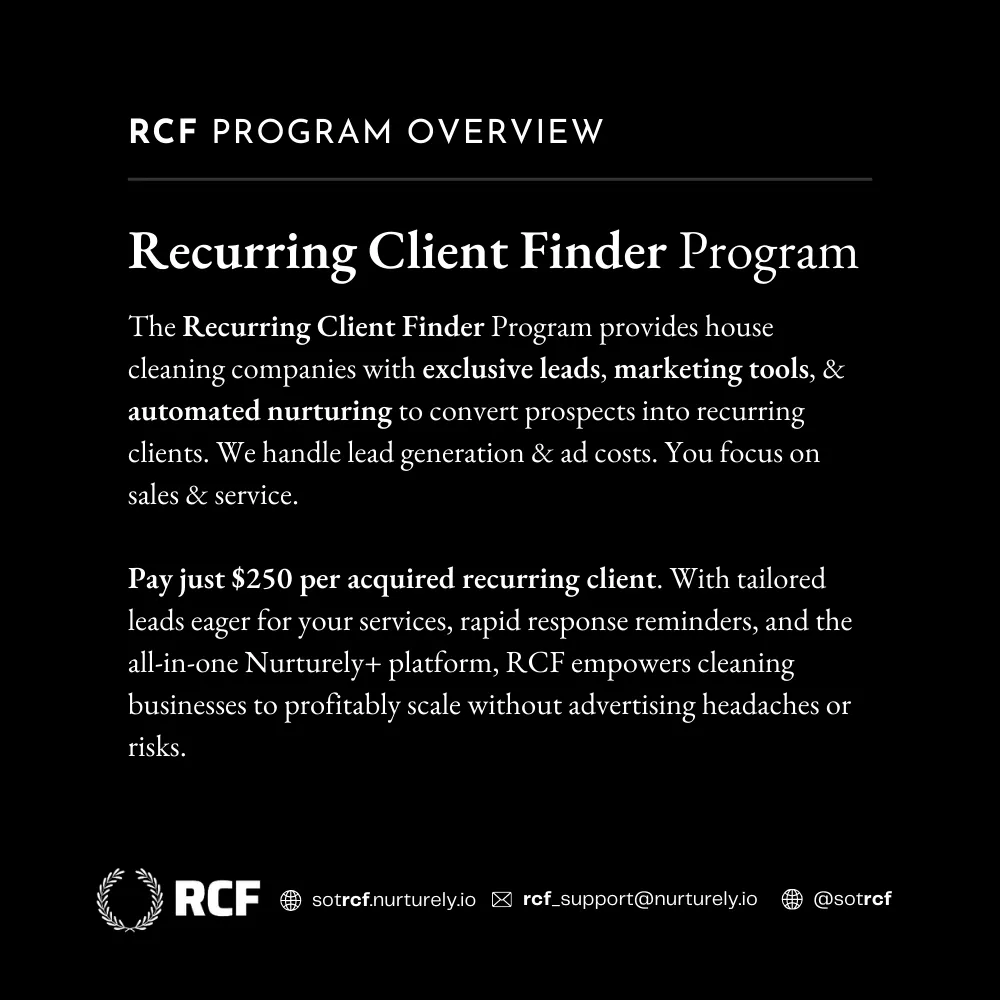
Facebook
Instagram
X
LinkedIn
Youtube
TikTok